Ripl 101: How to connect your social media accounts and schedule your Ripl posts
- Ripl Team

- May 30, 2020
- 2 min read
Updated: May 22, 2024
Follow this easy guide to maximize Ripl for your business and start scheduling and posting your Ripl posts on social media today.
Step one: Create a Ripl post
Start from scratch or choose from hundreds of customizable templates.

Step two: Download your post
Once you’re happy with how your post looks, from the "Customize" window, click the “Next” button.

You’ll be taken to a page with options to caption your post, connect your social media channels, and schedule your post.
Step three: Connect your social media accounts
Click any of the “Connect” buttons next to a social media account to connect that account with your Ripl account.
Note: You can also connect social media accounts by going to “My Brand” > "Settings" > “Social Accounts” on the web app, or “My Business” > “Social Media Accounts” on the mobile app.

Step four: Schedule your Ripl post
Tapping "Schedule Post" will allow you to pick a date and time for your post to share. The final "Share" button should change to "Schedule" once you've successfully scheduled your post.
Step five: Create an eye-catching caption for your post
Add a text caption to your post to gain more engagement, describe your listing and provide a more detailed insight for your viewers. Alternatively, click on the "Easy Caption" button to let the in-built AI service create a unique caption for you based on the content of your post

Instagram Note: Instagram does not allow apps to post videos on your behalf. If you schedule a post to go to Instagram, we will send you a notification at your scheduled time to remind you to complete the post. If you have notifications turned off for Ripl, you won't see this prompt! We copy the caption you entered in Ripl, so simply tap the notification to open Ripl, then tap "Launch Instagram" and you'll be taken directly to the posting screen in Instagram.
Step six: View or change your scheduled Ripl posts
Go to “My Posts” on the web app, or “My business” on the mobile app.
Click on “Schedule” on the navigation bar under your business name. Days with scheduled posts or saved Ripl creations will have dots.
Tap on the date that the post is scheduled for and scroll to the bottom of the calendar to tap on the post. You can Duplicate, Reshare or Delete the post.

That’s it!
Check out more Ripl 101 blog posts here.























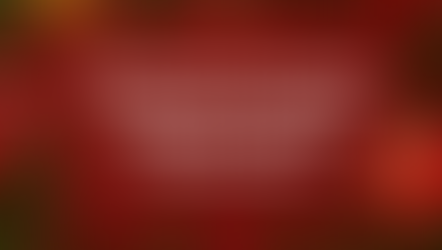

Comments