Ripl 101: How to create slideshow social posts
- Ripl Team

- Jun 26, 2020
- 2 min read
Updated: Jun 22
Why a slideshow?
If you're telling a narrative, or you have multiple images or messages you'd like to showcase, slideshow posts are a great option.
When building a slideshow in Ripl, each photo you add will become a new slide with optional unique text per slide. Some slideshow post templates will also include a cover slide for your logo or main message.
How to create a slideshow Ripl post
If you've never created a Ripl post before and it's your first time, consider visiting this blog post on creating your first Ripl post step by step.
If you're ready to create a slideshow post, read on!
Ripl has an assortment of slideshow post templates that allow you to put multiple captions on each photo, so you can have different text for each slide. These post templates are under the "Slideshow" category in the Ripl template catalog.
To reach the template catalog, you can select a post from the Inspire tab or start a new post from the "+" at the bottom of the screen.
You can then get to the template catalog by tapping "More layouts" box on the "Customize" page.

Then, you'll be able to choose what type of slideshow template you want to use. There are tons of options!

In the desktop version of the Ripl app, once you add more than one photo to a slideshow template, a slide counter and arrows will appear in the bottom of the post preview, which will allow you to switch between slides and add additional wordings by clicking on the "Text" button and selecting the "Text Caption" field.
In the mobile version of the Ripl app, you can preview your slideshow by tapping the version with the play button at the top of your screen. Here's a preview of what creating a slideshow looks like in the mobile app:

Controlling the speed of your slideshow
Ripl currently has a special algorithm that calculates the length of the slideshow by the number of photos and the style of slideshow template you select. Every slideshow template has a maximum length of 60 seconds.
If you want to maximize the amount of time each slide is shown, we recommend using fewer images. If you want to speed up the transition between slides, we recommend using less text in the captions. Any slides with text will show for a bit longer depending on the amount of text and slideshow template selected.
If you ever run into any roadblocks while creating a Ripl slideshow post (or any post for that matter!) you can always reach out to feedback@ripl.com for support.



















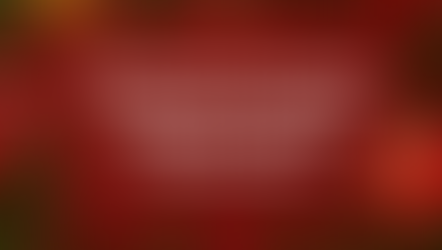



Comments