Unlock the full power of Ripl
- Ripl Team

- Mar 10, 2019
- 2 min read
Updated: Oct 6, 2020
Here are 3 ways to use Ripl that you may not have thought of before!

Clearing out your design tray
Choosing a design can take a long time and sometimes the process of finding the right template can feel overwhelming. However, by customizing your design tray you can post faster and know where to find all of your favorite designs. Furthermore, if you feel like there are designs up there that you would never use you can get rid of them to avoid clutter!
For instance if you used our “Dancing Turkey” design in November it may still be in your design tray, but odds are you will not be using that in March!
To do edit your design tray, choose a picture or write a caption, then when you get to the customize step hold down on a design until you see the designs shake, then click on the ‘x’ to clear that design! Check out how we customized our design tray in the gif below…

Create a logo for your business
Attaching a logo to your posts is a great way to boost your brand and grow your business! With Ripl you can create clean and easy to use logos in minutes.
When you are creating a logo try to keep the wording short and use your brand colors.


Change already shared post size on Desktop
Have you ever shared a post to Facebook that you wished you could also share to your Instagram Story in a tall post size? By utilizing Ripl on your computer you are able to do just that! You can choose any design you previously created on your phone and use the edit/re-share feature to change the post size. Do this by clicking on a previous post, then clicking ‘Size’, then select the new size you want.
Check out the video below to see how this is done!




















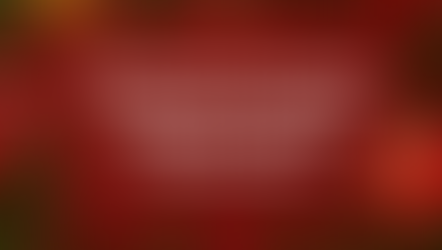



Comments