How to set up and optimize your Facebook business page
- Ripl Team

- Jun 22, 2020
- 4 min read
Updated: Oct 9, 2020
Setting up a Facebook business page is an important step for any small business. Facebook is an effective and inexpensive way to connect with customers and to build your brand. Keep reading to learn how to set up a business page and how to optimize that page for success.
Step one: Create a Facebook page for your business
If you do not have an existing Facebook page, they are incredibly easy to create.
Visit Create a Page on Facebook and follow the steps to create a page for your business.
While creating your business page, follow along with the Facebook prompts and fill out all of the sections with information about your business. Make sure to include a bio of what you do, your business hours, locations and a link to your website. Keep in mind, you can always go back later and update or change anything you feel is necessary.
It's important to note that Facebook requires every business page to be linked to a personal Facebook profile, so sometimes it's difficult to keep your personal profile and business page straight. Rest assured, all your posts, likes, comments, and messages are separate and the public won't be able to see what personal profile is linked to your business page. For more information on the difference between profiles and pages, watch Facebook's video Profiles and Pages: What's the difference?
Step two: Optimize your Facebook business page
Once you've created your page, there are several sections to update in order to make the most impact for your business. Here are the most important ones:
Customize your about section
The "About" section of your page is the place people will go first to learn more about your business. Make sure you've added all relevant contact info, your address if you have a physical location, and a brand "Story". Your story will appear on the right hand side of your about page.

Add a username and custom URL
When you start out, the URL to direct to your page may look something like this:
http://www.facebook.com/pages/your-brand-name/937492874291?ref=ts
Changing it to a custom name can make your URL much more memorable, like this:
To change your page URL, you'll need to create a username for your business page.
Go to your Page.
Click "Create Page @Username" on the left side of your Page OR if you already have a username and want to change it, go to your "About" tab on your profile.
Enter a username. Choose the title of your business for an easy to remember username, such as "@AllisonsCupcakes" or "@SunnyStateRealty".
If the username is available, click "Create Username".
When choosing a username, keep in mind:
If the username you want is already taken or not approved, you'll need to choose a different one.
You need to be a page admin to create a username.
You can capitalize words to enhance readability, but it won't be case sensitive if people type your username in lower case letters.
You can’t use any spaces or underscores but you can have periods separating words.
Usernames must be at least 5 characters long and at max 50 characters.
New business pages may not immediately be able to create a username, and that your page's username may be removed because of inactivity.
Update your profile picture and cover photo
It's important to have eye-catching images for your Facebook Page to get the most visibility on Facebook. Add a cover photo and profile picture that will catch and hold a new viewer’s attention and reinforce your brand with existing followers.
Your profile picture is a perfect place to make use of your logo. As for your cover photo, use a creative and engaging photo that aligns with your company’s style.
Tip: Make sure the photos you are posting are of the highest resolution possible.
Add a call to action button
You have the option to edit the call to action button right under your cover photo on the right. Ripl's CTA button is "Use App".

Change your call to action button to something relevant to your business. For example, if you have a restaurant, choose the "Book with you" so people can book a reservation at your restaurant. Or if you want people to shop at your store, choose "Shop with you". Once you've chosen your button, you can then go on to customize the link.
Customize your page tabs
Your page tabs are listed right before your page picture and username on the left side of your profile. A few default tabs include "Home", "About", and "Posts". These tabs are used to help your followers navigate to different sections of your business page. You can customize these tabs to be more applicable to your business. For example, if you're a nail salon, you can add a "Services" tab to highlight your service. Or if you're a restaurant that relies on reviews, you can add a "Reviews" tab.

To customize your page tabs:
Navigate to "Settings".
Find the "Templates and Tabs" section and turn off "Default Tabs".
Drag and drop tabs into your desired order or add a new tab.
Congrats, you've covered the basics on how to optimize your Facebook business page for success! To learn more about optimizing your other business pages, check out the links below.




























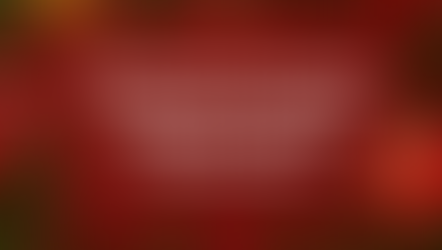



Comments