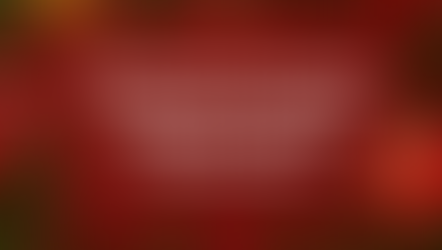Ripl 101: Connect your Instagram business account to Ripl
- Ripl Team
- Jul 29, 2020
- 2 min read
Updated: Mar 24, 2021

You can connect both your personal and business Instagram accounts to Ripl, but sharing capabilities differ between the two types. For business Instagram accounts, you can schedule and publish posts directly from Ripl to your Instagram business account. For personal Instagram accounts, Instagram doesn't allow direct publishing, so you will need to follow prompts in the Ripl app to launch Instagram when you wish to share to your personal account.
We recommend connecting a business Instagram account to Ripl for increased efficiency in sharing. With a connected Instagram business account:
- You can post directly from Ripl to your Instagram business account.
- Scheduled posts will be published directly to your Instagram business account. No need to follow prompts to open up the app to share locally!
- You can track engagement (likes and comments) for your Instagram business account in the Ripl app.
Learn how to convert or set up an Instagram business account below.
Step one: Convert your account to an Instagram business account or create a new Instagram business account
You will need to convert your account to an Instagram business account or create a new Instagram business account before you're able to share from Ripl to Instagram.

Step two: Connect a Facebook account to your Instagram business account
Instagram recommends connecting a Facebook Business Page with Instagram to get the most out of Instagram's business tools. You can change or add a Facebook Page to your Instagram business account from the Instagram App.
To add or change the Facebook Page that's connected to your Instagram account:
First make sure you're an admin of the page you'd like to connect to.
Go to your profile.
Select Edit Profile.
Under Public Business Information, Select Page.
Choose a Page from your Pages that you'd like to connect to or select Create a New Facebook Page.
Your business account is now connected to a Facebook page. If the page you'd like to connect doesn't appear in the drop-down from your profile, it may be because you're not an admin of that page. Check your page's settings and make sure you have permission to add that page to your Instagram business account.
Congratulations! You're done setting up an Instagram business account and connecting your Facebook account. Once you connect your Instagram business account to the Ripl app, you are ready to share directly to your Instagram business page from the Ripl web app. If you need further assistance, please email our team at feedback@ripl.com.
Once you've set up your Instagram business account, it's a good idea to optimize your profile for success. Optimizing your Instagram business account will ensure that your customers can reach you through social media and that your page looks professional.