How to optimize your branding in Ripl
- Ripl Team

- Mar 31, 2023
- 3 min read
Updated: Apr 6, 2023

You already know that Ripl makes it easy to create eye-catching social media posts, but did you know there are settings to create branded posts? We break it down into four main parts: logo, colors, font, and business type/name. Simply add these details to your Ripl account once, and every post you create will look professionally branded.
Read on for tips on how to optimize your branding in Ripl. We’ll show you how to set up your basic branding and explain other features in your Ripl account.
If you'd like to jump ahead, tap on the section you'd like to see:
How to start optimizing your brand in Ripl
MOBILE VIEW:
1. From the home page, tap "My posts" and then "Brand settings."
2. Scroll down until you see the heading "BUILD YOUR BRAND WITH RIPL" and you'll find options to edit your brand slide, logo, brand colors, fonts, and links.

DESKTOP VIEW:
1. Your branding information can be found in the "My brand" tab of your Ripl account.

On desktop, the tab is split into two different sections, "Creative" and "Settings." Read on for tips on optimizing both.
The "Creative" section allows you to pre-set the visual aspects of your branding such as logo, brand colors, and brand fonts. Save these settings ahead of time so that your future content creation is faster because the elements you use regularly will be quickly accessible.
1. ) Logo
Upload your logo to incorporate them into your posts.

You have the option to toggle your logo on and off. If you decide to keep it on but don’t want it on a particular post, you can remove the logo on a post-by-post basis by double tapping on your logo and selecting "remove for this post".
2.) Brand Colors
An easy way to have a consistent look in your marketing is to stick with your brand’s color scheme for your social media content. This is why we recommend saving your brand colors ahead of time.
Ripl makes it easy to use hex colors. When setting up your brand colors, you can enter the hex color of your choice and save it. You have the option to save two colors at a time.

If you’re new or unsure of your brand colors, check out our guide on finding the perfect colors for your business.
3.) Brand Fonts
With social media, fonts become the voice of your messaging, so choosing the right font is very important. That is why Ripl gives you the ability to save a primary and secondary font in your account.
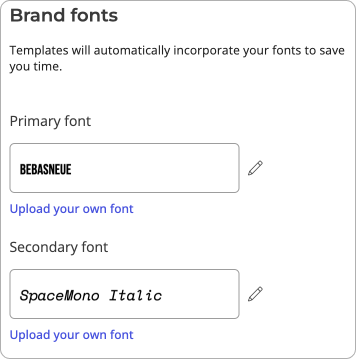
Ripl has hundreds of fonts to choose from. Here is more guidance on choosing the right fonts for your brand.
4.) Brand slide
Add polish to your posts and Facebook and Instagram ads by adding a Brand Slide to the show at the end of them.
DESKTOP VIEW:

MOBILE VIEW:

The Ripl Brand Slide allows you to add your logo, tagline, and contact info for better brand recall with your followers.
The "Settings" section on desktop houses more of the technical parts of your account and can be updated at any time.
Brand information
The "Business type" drop-down is the category that your business falls into. Your brand information helps to make sure that the content shown to you is relevant and helpful for your business.
DESKTOP VIEW: MOBILE VIEW:
Business types:
Arts & Recreation (art, travel, nightlife, entertainment)
Beauty & Personal Care (cosmetics, hair, skin, nail care, spa)
Community & Cause (religious group, club, personal club)
Education (teaching, tutoring, research, training)
Food & Beverage (restaurant, bakery, bar, coffee, catering)
Government & Nonprofit (nonprofit, political, religious)
Health & Fitness (gyms, sports, medicine, wellness, therapy)
News & Media (radio, podcast, journalism, TV)
Personal (influencer, blogger, public speaker, author)
Professional Services (products, services, consulting, advertising)
Real Estate (residential, commercial, developer, mortgage)
Retail & E-commerce (shop local, e-commerce, fashion)
Social accounts
Select the social media accounts you would like to connect to Ripl so you can post directly to the app. This allows you to post to all accounts at the same time or schedule posts to go live in the future.

Read more on how to connect your social media accounts to Ripl.
Extras
Under the "Extras" header on Desktop, there are settings you have the option to toggle between.

Enabling hashtag suggestions allows you to save time searching for hashtags by turning on this handy feature that provides recommendations.
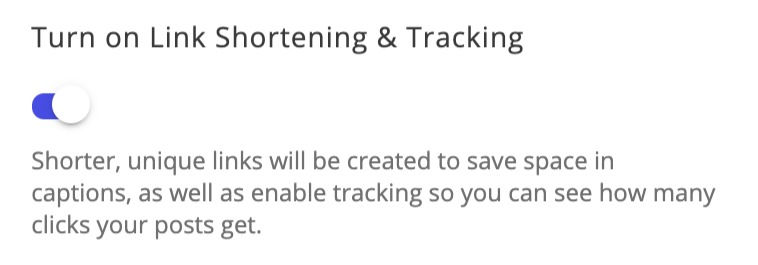
Enabling link shortening will automatically shorten any URL in a post caption. This will save you character space which is especially important on social platforms like Twitter, where every character counts.

When you turn on Show External Posts, every post—even those not created in Ripl—will be in one place and easy to see at a glance.
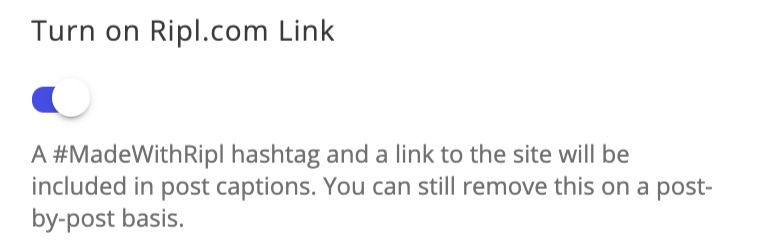
If you turn on the Ripl.com link, the hashtag #MadeWithRipl and a link to the site will be included in your post captions.
Once you complete these steps, your Ripl account will be optimized with your branding. If you haven’t taken advantage of Ripl yet, start a free 7-day trial today!



























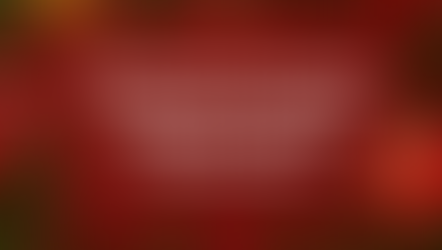

Comments